- 2021 KAPARD-APAPARI Joint Congress
-
Korean Academy of Pediatric Allergy and respiratory Disease
The Asia Pacific Association of Pediatric Allergy, Respirology & Immunology
Date : May 20(Thu) ~ 22 (Sat), 2021
Venue : Swiss Grand Hotel, Seoul, Korea
Presentation Guideline
- Page Path
-
 Abstract Submission
Presentation Guideline
Abstract Submission
Presentation Guideline
Guidelines for E-Oral Presenters
The conference will be streamed live online through our virtual conference site except for E-Oral Presentation. Here are few tips to make sure your experience is successful.
Please read carefully and contact us if you have any queries.
Presentations will be pre-recorded and submitted as video files before Apr. 30, 2021, to be played during the conference and available for on-demand viewing for a period of time post-conference.
* VOD Outline:
- VOD: Your VOD Presentation will be streamed via our online platform
- Q&A: For oral presentation, there is no Q&A.
- Presentation File Submission deadline : April 30, 2021
Please observe the following guidelines when preparing video files of your talks: - Duration of video files:
Name Presentation Time Oral Presentation 10 min. (10 min. presentation only, No Q&A) - We kindly request you make your voice recording to fit the allotted duration.
- Audio and Video Quality: Please double check your file before submitting it to make sure the audio is clear and audible, and the slides in the video are legible.
- When you upload your file, please change file name to “Presentation number”
- Recording Tips
PPT Slide 1) Before making the presentation material, please set the slide ratio to 16:9 to meet the screen transmission ratio.
2) Before recording your presentation, please don’t forget to record the PPT slides on the Full Screen. (Please press the F5 button)Microphone Please avoid using the default, built-in microphone on your computer and use a separate microphone instead. (A headset with microphone is highly recommended.) Volume Before recording your presentation, please test and set the microphone at the maximum volume. If your voice in the video is too inaudible, we may request you to record again. Introduction At the start of your presentation, please introduce yourself, including your name, institution and title of your presentation. Closing At the end of your presentation, please give a closing address such as “This is end of my presentation,” etc. Requested File* Original ppt file with your voice recording (.pptx)
* Secretariat will convert your file to VOD format (ex. MP4)
- How to make VOD file using MS-PowerPoint
If a video recording is not possible, you can replace it with a PPT file with an audio addition.- PowerPoint automatically records the audio and mouse pointer. - Laser Pointer, Pen, Highlighter, and Eraser.
- You may use the pointer, ink, eraser, and highlighter tools in your recording.
For Detail
- 1. For PowerPoint (Versions 2013, 2016 and 2019) If you select this option, please send your presentation file with your voice recording. (.pptx)
-
-
Open the desired slide to put the screen recording on. * A mouse click can also be recorded, so please use the keyboard to advance the slides.
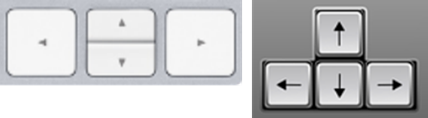
-
Under the Insert tab, click Screen Recording.
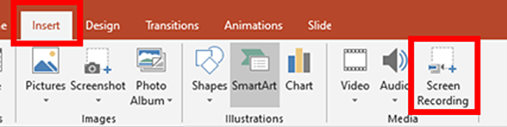
-
On the Control Dock, click Select Area (Window logo key+Shift+A) Tip:PowerPoint automatically records the audio and the mouse pointer, so by default those options are selected on the control dock.
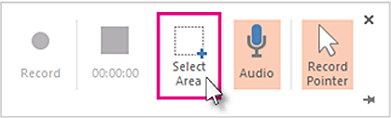
- Click Record (Windows logo key+Shift+R)*Before recording your presentation, please press the F5 button for maximum screen.
- To control your recording:
- Click Pause to temporarily stop the recording (Windows logo key+Shift+R).
- Click Record to resume recording (Windows logo key+Shift+R).
- Click Stop to end your recording (Windows logo key+Shift+Q) (shown below).
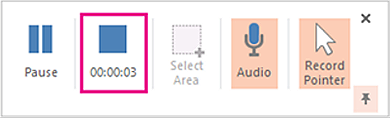
- How to save it Right-click the picture on the slide that represents the recording, and select Save Media as. In the Save Media Asdialog box, specify a file name and folder location, then click Save.
- Send your presentation file with your voice recording. (.pptx)Once your presentation is complete, please send your presentation file via Secretariat (congress@apapari2021.com)
- For more details Microsoft Help Center
-
Open the desired slide to put the screen recording on. * A mouse click can also be recorded, so please use the keyboard to advance the slides.
- 2. For Older PowerPoint Versions
-
-
Open the desired slide to put the screen recording on.* A mouse click can also be recorded, so please use the keyboard to advance the slides.
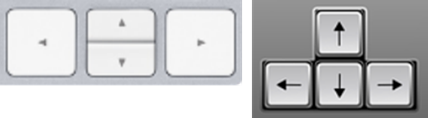
-
Select Slide Show > Record Slide Show

-
Choose the option: Start Recording from the Beginning > Click Record
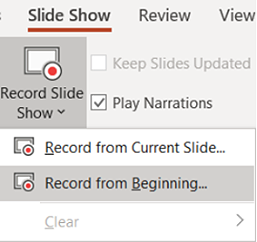
- Save your file
- Send your presentation file with your voice recording. (.pptx) Once your presentation is complete, please send your presentation file via Secretariat (congress@apapari2021.com)
- For more details Microsoft Help Center
-
Open the desired slide to put the screen recording on.* A mouse click can also be recorded, so please use the keyboard to advance the slides.
Guidelines for E-Poster Presenters
Posters will not be presented with voice, however, they can be viewed on a virtual conference website in the E-poster section.
When you upload your file, please change the file name to “Presentation number ”
- Presentation File Submission deadline : April 30, 2021


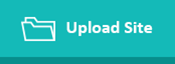
- For inquiries: 2021 KAPARD-APAPARI Joint Congress Secretariat
- E-mail: congress@apapari2021.com










